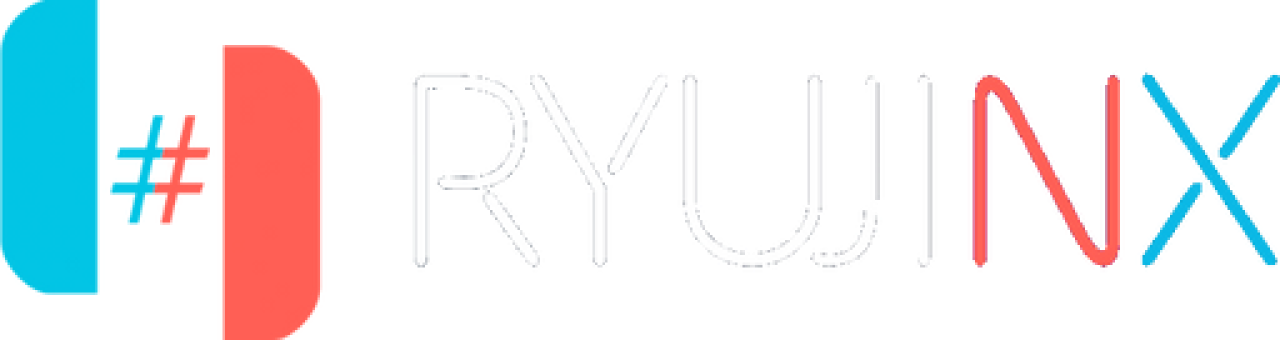Ryujinx Fork Setup Guide for Windows
- Home
- Ryujinx Fork Setup Guide for Windows
Ryujinx Fork Setup for Windows
Install and use Ryujinx Fork with built-in LDN Multiplayer.
Ryujinx is a popular open-source Nintendo Switch emulator that is known for its speed and multiplayer support. While official Ryujinx development has slowed, several reliable community forks have emerged, including the popular GreenDev fork, which still supports key features like LDN multiplayer.
This guide will walk you through everything you need to know about using a Ryujinx fork on Windows, including what it is, how to install it, and how to get started with LDN multiplayer.
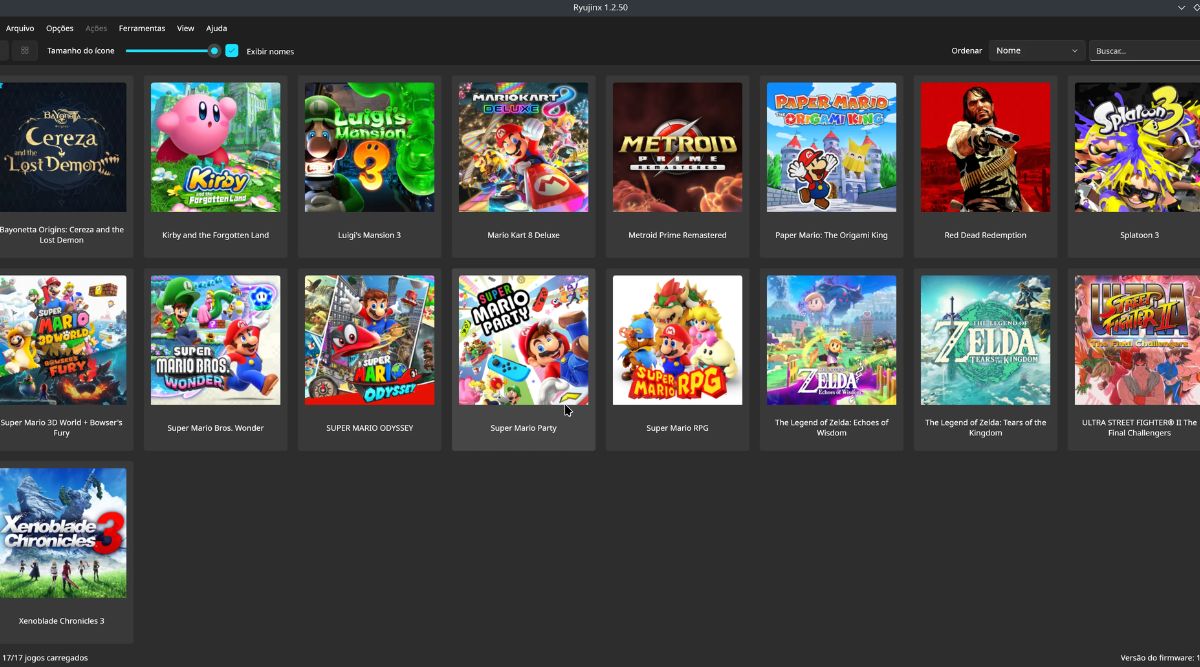
What is a Ryujinx Fork?
A fork is a modified version of the original Ryujinx emulator made and maintained by independent developers. These community builds frequently:
- Keep Ryujinx updated after official releases end.
- Improve game compatibility and emulator performance.
- Include the LDN multiplayer functionality.
- Offer quality-of-life improvements without changing game behavior.
The most popular fork is GreenDev, which closely resembles the official version while providing regular community updates and stable multiplayer support.
Why Use a Fork Instead of the Official Build?
The official Ryujinx LDN build (v1.1.1403) is stable and fully functional, but it has not received any recent updates. The GreenDev fork (and related forks) aims to:
- Ensure compatibility with newer games.
- Continue support for LDN multiplayer.
- Provide the same setup structure as the original.
- Offer minor bug fixes and performance patches.
For many users, using a fork is the best way to keep enjoying Ryujinx multiplayer and updates while maintaining stability and game support.
System Requirements
Make sure that your system meets the emulator’s basic requirements:
Minimum:
- Windows 10 (version 1803 or later)
- 8GB RAM
- GPU with OpenGL 4.5 or Vulkan 1.2 support
- prod.keys and dumped game files (.XCI, .NSP, .NRO)
- Optional: Dumped firmware for full compatibility
Recommended:
- AMD Ryzen 5 or Intel Core i5 (10th Gen+)
- 16GB RAM
- SSD storage for fast loading
- NVIDIA GTX 1060 / AMD RX 580 or newer
Step-by-Step Installation of Ryujinx Fork on Windows
Step 1: Download Ryujinx Fork.
Download the forked Ryujinx build (with LDN support) directly from the reputable source listed below:
This version includes LDN multiplayer functionality and operates in the same way as the official version.
After download:
- Extract the.zip file with 7-Zip, WinRAR, or the built-in extractor.
- Place the folder in a secure location, avoiding Desktop or C:\ drive root.
Recommended path is C:\Emulators\RyujinxFork\ - To start the emulator, open the folder and double-click Ryujinx.exe.
Step 2: Install the prod.keys and firmware.
Ryujinx forks use the same file structure as the official version.
- Open Ryujinx.
- Navigate to File > Open Ryujinx Folder.
- Go to the system folder
- Put your prod.keys file inside.
Path should look like this:
C:\Users\YourUsername\AppData\Roaming\Ryujinx\system\prod.keys
To install the firmware
- Navigate to Tools > Firmware > Install From XCI/ZIP.
- Choose between dumped firmware and untrimmed games, XCI.
- When prompted, confirm the installation.
- If you are successful, your System Version will appear in the emulator window.
Step 3: Add the Game Directory.
- Navigate to Options > Settings > General.
- Under Game Directories, click Add.
- Select the folder where your.XCI,.NSP, or.NRO games are saved.
- Save your settings, and the games will appear on the main screen.
Step 4: Enable and Use LDN Multiplayer in the Fork
Even if you are using a fork, the LDN feature works exactly the same as in the official build.
- Launch Ryujinx.
- Go to Multiplayer > Open the LDN Room Browser.
- Accept the terms, if prompted
- The interface allows you to host or join multiplayer rooms.
You can now connect with other users who have the same Ryujinx LDN fork or build.
Step 5: Launch and Play Multiplayer Games
- After joining or hosting a room, launch a supported multiplayer game.
- Select Local Wireless Mode from the in-game menu.
- Other players in the room should appear.
- As always, host or join the in-game lobby.
Every player must use the:
- Same Ryujinx LDN version.
- Identical game version and region
- Matching game updates and mod setup (if applicable).
Fork Safety Tips
- Only download forks from trusted sources (e.g., GitHub, verified communities).
- Avoid unofficial modded versions until you understand the changes.
- Always test your games in single-player before using the LDN multiplayer.
- Create a backup of your firmware and save files.
- You can use multiple builds side by side (for example, official and fork) by storing them in different folders.
Key Differences Recap
Feature | Official Build | Ryujinx Fork (e.g., GreenDev) |
LDN Multiplayer | Supported | Supported |
Ongoing Updates | No | Yes (Community Maintained) |
Stability | Tested | Mostly stable |
UI & Experience | Standard | Nearly identical |
Game Compatibility | High | High (with minor tweaks) |
You are Ready to Use the Fork
You now have a fully functional Ryujinx fork with LDN multiplayer support on your Windows computer. Whether you are hosting games, joining public rooms, or simply exploring single-player titles, this fork provides everything you need while remaining compatible with the most recent Switch games and features.
Additional Resources
Explore more assistance and tools to get the most out of your emulator: