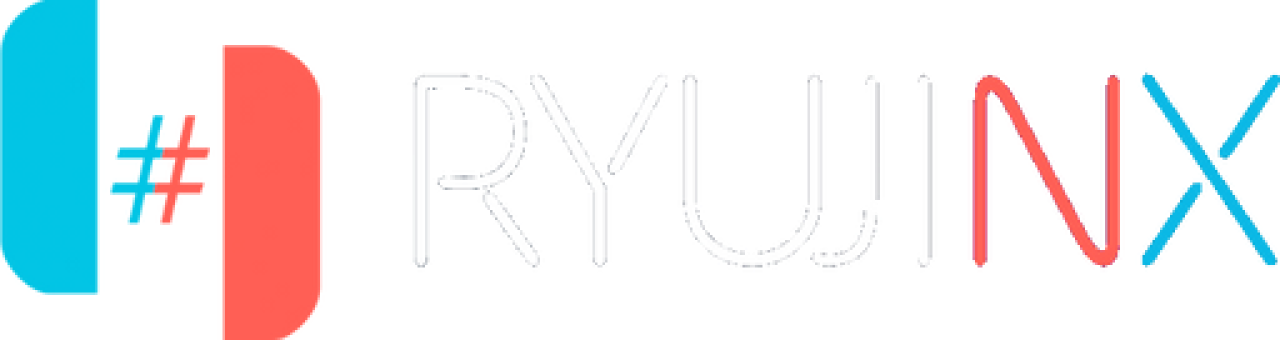Ryujinx Fork Setup Guide for Linux
- Home
- Ryujinx Fork Setup Guide for Linux
Ryujinx Fork Setup for Linux
Install and Run a Ryujinx Fork with LDN Multiplayer Support
Ryujinx is a high-performance Nintendo Switch emulator, and while official development has slowed, community forks such as the GreenDev build continue to provide stable updates, including support for LDN multiplayer.
This guide explains how to install, configure, and use a forked Ryujinx build with LDN on Linux, including how it differs from the official release and how to enable multiplayer.
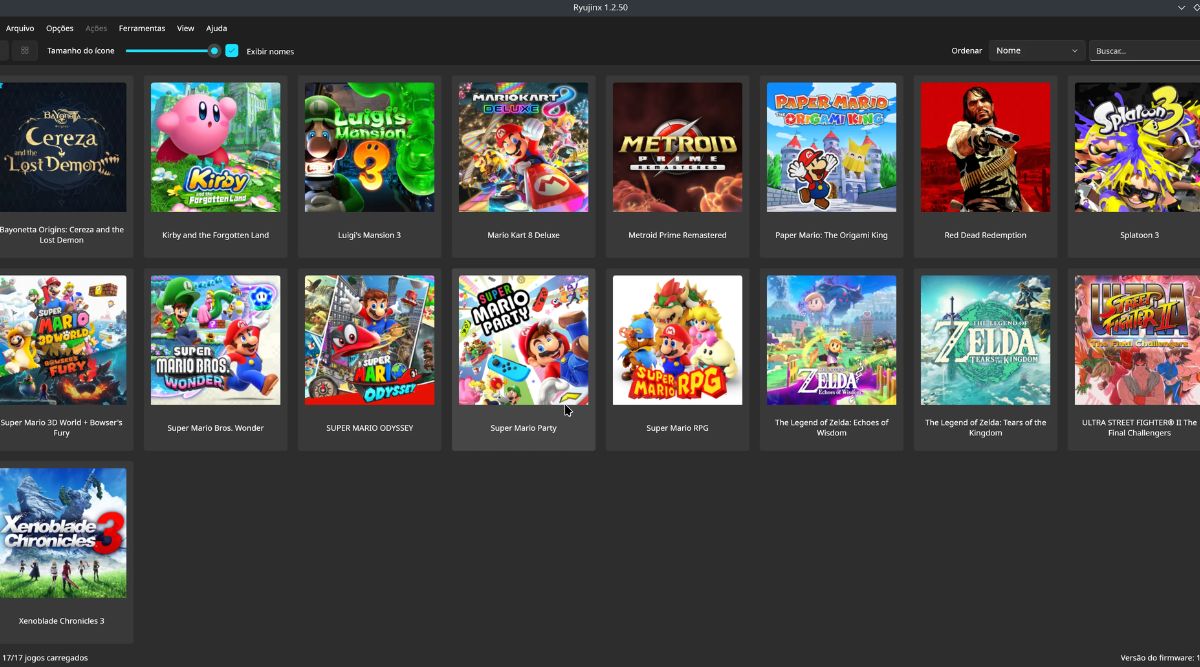
What is a Ryujinx Fork?
A fork is a version of Ryujinx that is maintained by the community and is based on the same source code. These builds commonly include:
- Continued development after official releases end.
- Enhanced game support or emulator performance
- Built-in LDN multiplayer features.
- Bug fixes and system tweaks.
The GreenDev fork is one of the most reliable builds in the community, particularly for users who want to keep Ryujinx up to date on Linux with multiplayer support.
Why Should You Use a Fork in Linux?
While the official Ryujinx LDN build (v1.1.1403) is stable, forks such as GreenDev
- Include ongoing updates and tweaks.
- Provide better compatibility with newer distributions and drivers.
- Maintain functional LDN support.
- Use the same interface and file structure, so there is no learning curve
If you use Linux and want the best long-term support, creating a fork is a practical option.
System Requirements
Ensure that your system meets the following minimum requirements:
Minimum:
- OS: Ubuntu 20.04+, Fedora 36+, Arch-based, Pop!_OS, and so on.
- Memory: 8GB RAM.
- Graphics: Vulkan 1.2 or OpenGL 4.5-compatible GPU
- Required files:
- prod.keys (from your own Nintendo Switch)
- Game files (.XCI,.NSP, or.NRO)
- Optional: Firmware for complete compatibility.
- prod.keys (from your own Nintendo Switch)
Recommended:
- CPU: AMD Ryzen 5 or Intel i5 (8th Gen+)
- RAM: 16GB or more.
- GPU: NVIDIA GTX 1060, AMD RX 580, or newer
- Storage: SSD for increased performance.
Step-by-Step Setup for Ryujinx Fork on Linux
Step 1: Download the Ryujinx Fork
Download the most recent Ryujinx fork with LDN support:
Ryujinx Fork with LDN (Linux).
Choose between the.tar.gz and AppImage formats. Both support LDN.
After downloading, follow the extraction or execution instructions provided below.
Step 2: Extract and Launch the Emulator
Option 1:.tar.gz (recommended for manual configuration)
mkdir -p ~/Emulators/RyujinxFork
tar -xvzf ryujinx-*.tar.gz -C ~/Emulators/RyujinxFork –strip-components=1
cd ~/Emulators/RyujinxFork
./Ryujinx
Option 2: AppImage
chmod +x ryujinx-*.AppImage
./ryujinx-*.AppImage
Move the AppImage to ~/Applications and create a desktop shortcut.
Step 3: Install Dependencies (if required)
Ryujinx forks frequently use the same dependencies as the official build. If you encounter missing library errors:
Ubuntu/Debian:
sudo apt install libgtk-3-0 libopenal1 libsdl2-2.0-0 dotnet6
Arch/Manjaro:
sudo pacman -S gtk3 openal sdl2 dotnet-runtime
The emulator requires.NET 6+ to run.
Step 4: Install prod.keys and Firmware
- Open Ryujinx.
- Click File > Open Ryujinx Folder.
- Open the system folder.
- Upload your prod.keys file here.
Default path:
~/.config/Ryujinx/system/prod.keys
Then install the firmware:
- Go to Tools > Firmware > Install from XCI/ZIP.
- Choose your firmware .zip or a non-trimmed .XCI
- Confirm and await the success message.
- Your system version will now be displayed in the bottom-right corner.
Step 5: Add Your Game Directory
- Navigate to Options > Settings > General.
- Click Add under Game Directories.
- Select the folder containing.XCI,.NSP, or.NRO files.
- Click “Apply”
Your game library will be displayed in the main window.
Step 6: Use LDN Multiplayer in the Fork
Despite using a fork, LDN multiplayer is available:
- Launch Ryujinx.
- Go to Multiplayer > Open the LDN Room Browser.
- Accept terms when prompted.
- You can join an existing room or create a new one from the menu.
This behaves identically to the official Ryujinx.
Step 7: Play Multiplayer Games with LDN
Once inside an LDN room:
- Launch a compatible game, such as Mario Kart or Smash Bros.
- Select Local Wireless Mode.
- Join or create an in-game lobby.
- All connected players should appear.
Ensure that:
- Everybody uses the same build.
- Game versions and updates match exactly.
- Mods are disabled or synchronized between players.
Safety and Compatibility Notes
- Only download forks from trusted sources, such as GitHub.
- Avoid combining forks and official builds in the same multiplayer room.
- You can keep both builds separate for flexibility.
- Your saves, firmware, and prod. keys are usable across all builds if the structure is preserved.
Differences from the Official Build
Feature | Official LDN Build | Fork (e.g. GreenDev) |
Multiplayer Support | Yes | Yes |
Officially Maintained | No | Community Maintained |
Game Compatibility | Stable | Updated Compatibility |
UI / UX | Identical | Identical |
LDN Hosting & Joining | Built-in | Built-in |
You are Ready to Use the Ryujinx Fork on Linux
You now have a working Ryujinx fork on Linux that supports full LDN multiplayer. Whether you are hosting private sessions or joining public rooms, your setup is finished and ready for dependable emulation.
This forked version ensures ongoing compatibility and multiplayer connectivity without relying on outdated builds.